Blinking & Flashing Lights Error Guide: Yamaha Enspire
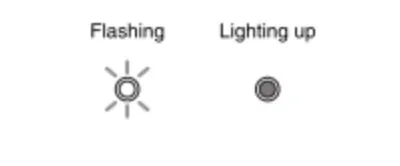
Blinking Lights on your Yamaha Disklavier Player Piano? Here's what they mean and how to make your piano work.
If you're in a customer’s house (or your living room), quickly finding out what these flashing light error indicators mean can be of huge relief, especially when troubleshooting on the behalf of piano dealers.
5 Blinking and Flashing Light Error indications for your Disklavier System
The error indicator may flash a red light when some error has occurred. Refer to the images below for an explanation of the lights on the display.
What do the blinking lights mean?
Blinking light indicators on Yamaha Enspire Pro, St, and CL can mean 5 or more different things?
#1 Failed firmware update
Firmware update has failed:
Turn the power off. Download the update program and try to update the firmware again whether by USB or through the ENSPIRE Controller app.
If the problem still persists, consult your Yamaha piano dealer.
#2 Two or more USB flash drives inserted OR flash memory is protected
Two or more USB flash memories are connected at the same time; you can use only one USB flash memory at a time.
Disconnect the other USB flash memory from its USB port.
-- OR --
The USB flash Memory is protected.
Unprotect the USB flash memory.
#3 "Access Point" not found
The wireless router (access point) is not found.
Make sure that the wireless router (access point/"piano bridge") is turned on and configured properly.
If you connect the Disklavier and the wireless router (access point) using an Ethernet cable, make sure that the cable is firmly connected to the wireless router (access point) and ethernet jack.
*Read ==> 3 Best Ways to Connect a Yamaha Disklavier Piano to the Internet
*Read ==> 3 Best Routers to Connect Internet Wi-Fi for Yamaha Disklaviers
#4 Cannot obtain IP address
The Disklavier cannot obtain the IP address.
Check the settings of your network devices.
#5 Unknown: Consult Yamaha
-- OR --
The piano control unit does not work properly.
Consult your Yamaha piano dealer.
If you are using the Enspire Controller app, please tell them the message on the screen.
(Kevin’s Pro-Tip: Carefully inspect each wired connection under the piano and retry the software update with a USB Flash Drive)
__________________
*Error messages also appear on the control screen of the Enspire Controller app. To close the message, tap on "Close" on the pop-up.
*Pressing any of VOLUME +/- or PLAY/PAUSE buttons turns off the error indicator. (It's a great way to hide the errors ;) HA!)
Final thoughts
Most of the time, the error indicator shows up because there is a problem accessing the internet.
It is less common to have an update fail, although it happens from time to time. Disklavier Firmware Updates can be completed over the Enspire Controller app or through the use of a USB thumb drive.
As a piano technician myself, I put this page together because I knew it would be useful for me to quickly find, as well as for other technicians!
Related:
Can’t Connect to the Disklavier App? Try these 15+ things
3 Best Ways to connect a Yamaha Disklavier Piano to the Internet
How to Subscribe to Disklavier Radio / Yamaha Piano Stations
Best Audio & Visual Piano Recording: My Music Recorder App
How To Setup Disklavier TV with a Yamaha Enspire in 3 Phases
How-To
How To Connect Yamaha Disklavier Piano To Sonos Audio System And App
How To Connect Disklavier To Alexa Using MusicCast
Quick Yamaha Disklavier DKC-900 Upgrade Manual Guide
How To Setup Yamaha Disklavier TV
How To Instructions For Dampp Chaser Pads Replacement
How To Prepare A Class At The Piano Technicians Guild Annual Convention





