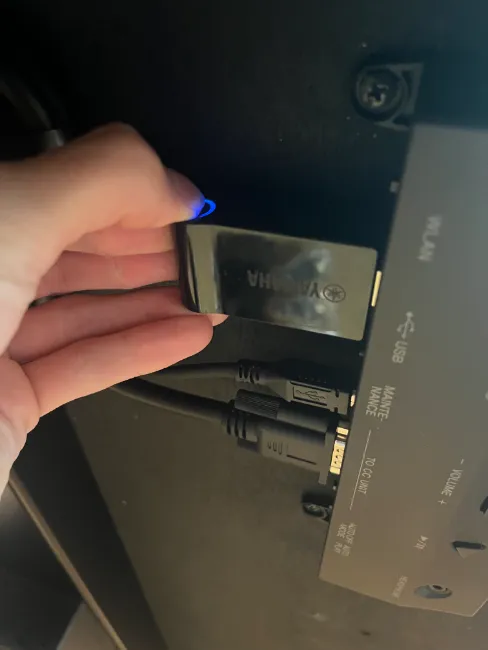WPS Mode: Connect Yamaha Disklavier Enspire to Internet
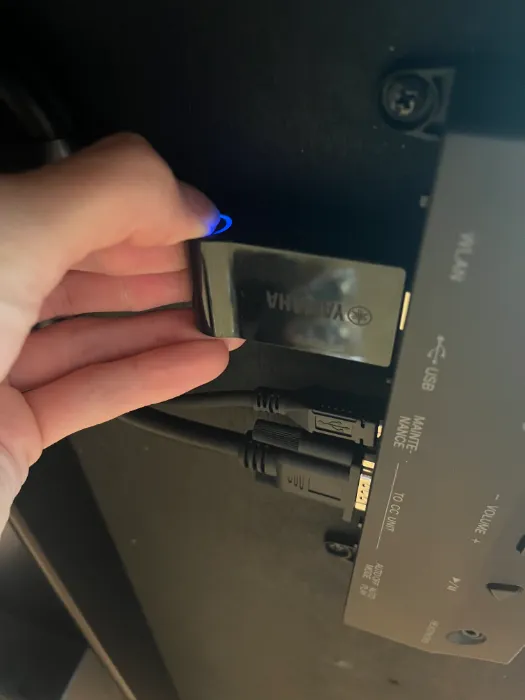
Disclosure: Some of the links in this article may be affiliate links, which can provide compensation to me at no cost to you if you decide to purchase. This site is not intended to provide financial advice and is for entertainment only.
What does WPS stand for?
WPS stands for Wi-Fi Protected Setup. It's simply a feature that allows devices to access the internet by only pushing physical buttons.
WPS aims to simplify the process of connecting devices to the internet for in-home wireless connectivity, often where convenience is prioritized over security. This means that the connection is less secure to cyberspace and that the connection may not be as strong or reliable.
The UD-WL01 acts as a wireless router for the modern player piano using WPS technology. It gives Yamaha pianos direct access to Yamaha Piano Radio, exclusive streaming services, live performances, pianosoft plus other internet based features with a vast library of music.
How to Connect to Internet with a Yamaha Disklavier system using WPS mode?
The the easiest way to connect your Disklavier Enspire System to the internet without the help of a piano technician, is through WPS mode. High-quality devices such as compact wifi routers are more complicated, though they establish a stronger internet connection.
The UD-WL01 does not require additional power cords like a nano router, nor additional cords such as an ethernet cable. The device stands on its own by connecting into one USB port.
Through WPS connection, you can have your piano system connected to the internet in less than 5 minutes. (Just remember that it's not the strongest nor most reliable connection you can establish).
If you're still experiencing issues, errors, or problems with WPS mode, learn about:
3 Best Ways to Connect a Yamaha Disklavier Piano to the Internet ...or jump to the
3 Best Routers to Connect Internet Wi-Fi for Yamaha Disklavier.
The first article explains that a direct ethernet cable to the piano is the strongest connection, followed by a wireless bridge, followed by the WPS mode as described in this article. After connecting hundreds of pianos to the internet, I know it to be true!
The second article reviews the 3 best routers to use to connect to your Disklavier system. Find out which reliable routers you can get on Amazon at a great price!
How to Connect a Yamaha Disklavier Enspire Piano in WPS mode
There's only one additional step needed to connect your Disklavier Piano to the internet via WPS. See what you have to do below...
Start with the Enspire in Stand By mode.
This is when the power light on the control box has a dim blue light and no volume lights are on. If the instrument is on, hold the power button until the blue light begins to flash so that it will enter Stand By mode.
Switch to “RT” position
Once in Stand By, look on the rear of the switch box for a switch labeled "WLAN" and make sure it is in the "RT" position, as opposed to the “AP” position. "RT" stands for record and transmit whereas "AP" stands for access point.
If the switch has not been set to "RT" mode, it won't be able to transmit internet data through the WPS method of internet connection. This is required for connecting your piano to the internet using the UD-WL01.
USB Wireless Lan Adaptor
The UD-WL01 has one button that allows you to connect to the internet. Its setup couldn't get any simpler!
Save $29 with "Like New"
Insert UD-WL01 to the USB port of the Switchbox
You should also see the USB WIFI device called the UD-WL01 connected to the USB port on the rear of the switch box. Once you have confirmed these two things, power the Disklavier Enspire back on by pressing the power button.
Hold the WPS Button for 5 seconds
Once the instrument is powered back on, find the circular button on the side of the USB WIFI device. Hold this button down for 5 seconds, then release.
UD-WL01 connected to a grand piano
See where the WPS button is located in the picture above. It's easy to locate with the blue light circling the button.
Push the WPS button on the home router
After releasing the button, you have 1 minute to go push the WPS button on your home router. You only need to push that button, no need to hold it down.
Give the instrument and router a few minutes to pair, make sure your phone or tablet is on your home WIFI network, then open the Enspire app and see if the instrument shows up.
Enjoy internet connection!
Once paired, your piano should be connected to your home network!
Want to connect to your piano without internet?
The Yamaha UD-WL 01 also serves as an access point, giving off its own wifi wireless network in your living room (without internet) so that you can connect to the piano. This wireless network is named "DKV123456...."
Credits: Noah Jolly, a Yamaha Trained Technician, helped me create this simple guide for How to Connect A Yamaha Enspire Disklavier Piano: WPS mode. He provides professional repair for a wide variety of analog and digital audio equipment. Reach him at his website GroundGrownCircuits.com
Yamaha UD-WL01 Product
The UD-WL01 creates an internet connection to your piano from home wifi networks that are less strong than using typical wireless bridges. I recommend creating a stronger connection to your piano by using 3rd party wireless bridge.
Read: Yamaha Disklavier - 3 Best Routers to connect internet wi-fi
Kev's Pro tip: "Check if you have the UD-WL01 somewhere underneath your piano before you buy."
Save $29 with "Like New"
The Owner's Manual / operation manual is on the backside of the box
The box explains in 3 easy steps about how to connect this device to the internet so that your piano can be connected. It essentially summarizes what I've gone over in this blog article.
Want to Learn More? Read Kev's comprehensive guide: ==> Explained: Yamaha UD-WL01 Wireless Lan Adapter for Piano
What is WPS mode?
WPS mode - also known as Wi-Fi Protected Setup - is one method of connecting to your home internet. This method can be applied to any device that has a USB port using the UD-WL01.
Through pressing a couple of external buttons, it's possible to establish a secure connection to your home internet. Remember, your home router needs to have WPS capability.
Related:
3 Best Ways to Connect a Yamaha Disklavier Piano to the Internet
How to Setup DisklavierTV with a Yamaha Enspire in 3 Phases
Yamaha Egnyte Login: Service and Owners Manuals/Guides
How-To
How To Connect Yamaha Disklavier Piano To Sonos Audio System And App
How To Connect Disklavier To Alexa Using MusicCast
Quick Yamaha Disklavier DKC-900 Upgrade Manual Guide
How To Setup Yamaha Disklavier TV
How To Instructions For Dampp Chaser Pads Replacement
How To Prepare A Class At The Piano Technicians Guild Annual Convention
Disclosure: Some of the links in this article may be affiliate links, which can provide compensation to me at no cost to you if you decide to purchase. This site is not intended to provide financial advice and is for entertainment only.