Quick Login: Yamaha Disklavier Radio on E3 / DKC-850 Pianos
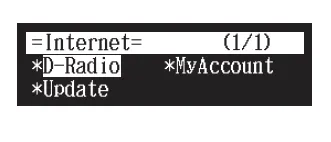
How to login to a DKC-850 / E3?
Find out how to login and do it quickly with this short guide.
Logging in to Disklavier Radio on E3(DKC-800)/DKC-850 Yamaha Disklavier Pianos
After establishing internet connection, Push the [Internet] button on the remote control.
Dont have an account? How to subscribe to Disklavier Radio / Yamaha Piano Stations
Select ==> "MyAccount" on the control unit screen.
You will see the screen: "Warning: Saving Account Login Info."
*This just means it will save your Yamaha MusicSoft username and password in the Disklavier so you won't have to login every time.
Use the [Down Arrow] to scroll down until you see "OK", and push Enter.
Yamaha MusicSoft Account Information
Next you will be prompted to enter your MusicSoft account information.
Push the [Down Arrow] until the cursor is between the brackets next to "Email".
Enter your MusicSoft Email Address
Use the volume knob on the E3(DKC-800)/DKC-850 to select the first letter of your email address, then use the [Right Arrow] to move to the next letter. There are also symbols and lowercase letters if you continue scrolling using the volume knob.
Once you have completed entering your email address, use the [Down Arrow] to move the cursor into the "Password" field.
Enter your MusicSoft Password
Do the same process to enter your password. The password field is cAsE sEnSiTiVe. Once you have entered the last digit of your password, do not hit the right arrow, but hit the [Down Arrow] until you see "Submit" highlighted. Press Enter.
If the information was entered correctly, you will be logged into your Disklavier Radio account and will be able to access the premium channels of piano music.
Finish!
Credits
Noah Jolly, a Yamaha trained technician, put together this information for those who need help with logging in.
Professional repair for a wide variety of analog and digital audio equipment is what Noah specializes in.
Noah's website can be found at GroundGrownCircuits.Com
Having trouble connecting to the internet?
Most often, it is due to not having updated the firmware recently.
Therefore, it is necessary to do a firmware update for the Disklavier System using a usb flash memory/usb thumb drive by plugging it into the usb port.
Learn how to Update the E3 / DKC-850 firmware in How to Update Software for Yamaha Disklavier E3/DKC-850
After updating the program, insert an ethernet cable/lan cable into the ethernet port OR learn the 3 best ways to Connect a Disklavier to the Internet.
Does the musical instrument not turn on?
Check that the unit is plugged into a live power outlet with the power supply turned on underneath the piano.
Often, the power supply must be sent out for professional repair, if not done so already.
Extra
To get the most out of your acoustic piano/musical instrument, get direct access to Disklavier Radio provided by Yamaha Corporation with a direct connection to the internet.
The CD Drive, built-in songs, and recorded piano performances are all special perks of DKC controllers. For more enjoyment, Disklavier Radio is the feature that people tend to enjoy most.
Related:
Yamaha Egnyte Login: Service and Owners Manuals/Guides
How To Setup Disklavier TV with a Yamaha Enspire in 3 Phases
Quick Yamaha Disklavier DKC-900 Upgrade Manual Guide
How-To
How To Connect Yamaha Disklavier Piano To Sonos Audio System And App
How To Connect Disklavier To Alexa Using MusicCast
Quick Yamaha Disklavier DKC-900 Upgrade Manual Guide
How To Setup Yamaha Disklavier TV
How To Instructions For Dampp Chaser Pads Replacement
How To Prepare A Class At The Piano Technicians Guild Annual Convention





