How to Buy "Music Shop" Songs for Yamaha Disklavier Enspire
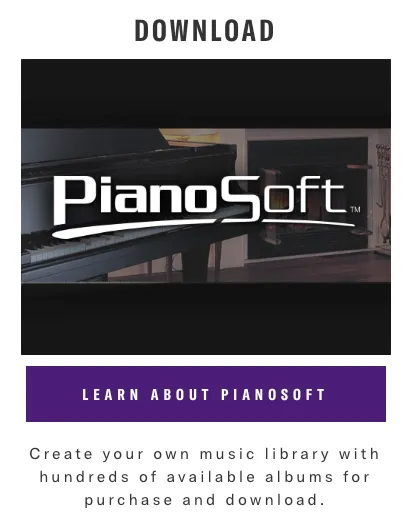
-
How to buy Music Shop songs for Yamaha Disklavier?
-
10 Steps to get Disklavier Songs from the "Music Shop"
- Find a USB Flash Drive
- Sign-In
- Buy songs
- Unzip the files
- Label/Name files
- Verify correct format and location of song files
- Transfer songs to USB
- Store single songs in "downloaded songs” folder
-
Insert USB Flash Drive to Piano
- Enjoy!
Do you want more than just the built-in songs and piano radio service? Your Disklavier has unique capabilities to add your favorite jazz songs, pop songs, or classical solos.
Get new songs and albums from top artists on your Yamaha Disklavier through the "Music Shop" online store on the Enspire Controller App.
Instead of using mobile devices to download more of the instrument’s exclusive content, you may consider downloading the music from a desktop computer.
In some cases, this may be a better alternative to using the Enspire controller app and downloading through wireless network connectivity.
The following 10 steps will help you download songs from Yamaha's Music Shop to your Disklavier.
How to buy Music Shop songs for Yamaha Disklavier?
10 Steps to get Disklavier Songs from the "Music Shop"
Find a USB Flash Drive
Prepare a USB for use with your Enspire system. It must be formatted FAT 32 and have a storage capacity no greater than 32 Gigabytes.
List of Compatible USB Flash Drives
Sign-In
Sign-in to or create your Yamaha Account.
On your desktop computer, go to:
NOTE: Downloading or installing song files from within the Enspire controller app may not always functional due to occasional technical difficulties.
Buy songs
Purchase files, ensuring they are compatible with your Enspire system (MK IV, Enspire, DKC-900, DKC-850, DKC-800 etc.).
Download them onto your desktop computer or laptop.
Unzip the files
If they are zipped files, unzip all files.
Label/Name files
If numbers obscure the file name of a downloaded album, etc., correct it to read only the album's name.
Verify correct format and location of song files
Now, ensure that all the items in the original album download are unzipped and deposited in the Album’s folder.
NOTE: Please don't change the names of these song files, and do not store anything but these unzipped song files in the Album’s folder.
*In some cases, depending on the song media, there may be two files with different formats but the same name. Place them both in the album folder.
Transfer songs to USB
Place the album folder on the USB drive in the “Downloaded Songs" Folder.
Store single songs in "downloaded songs” folder
If you purchase single songs, unzip them and store them in the “Single Songs” folder inside the “Downloaded Songs” folder.
Insert USB Flash Drive to Piano
Insert the USB Flash Drive into the appropriate port on the front of the Enspire control box and use your tablet or smartphone to access and play your downloads.
DKC-900 lets you insert the flash drive at the left hand side of the control box on the underside of the left hand side of the piano.
Enjoy!
Enjoy the live performance on your acoustic piano with more piano songs than you had before!
Credits: Noah Jolly, a Yamaha Trained Technician, helped me create this simple guide for How to Buy "Music Shop" Songs for Yamaha Disklavier Enspire / DKC-900 / MarkIV. He provides professional repair for a wide variety of analog and digital audio equipment. Reach him at his website GroundGrownCircuits.com
Related:
How to Download Yamaha Keyboard Software and Firmware Update
How to Subscribe to Disklavier Radio / Yamaha Piano Stations
How to Setup Disklavier TV with a Yamaha Enspire in 3 Phases
DKC-900 Upgrade Kit Guide: Yamaha Disklavier Player Piano
How-To
How To Connect Yamaha Disklavier Piano To Sonos Audio System And App
How To Connect Disklavier To Alexa Using MusicCast
Quick Yamaha Disklavier DKC-900 Upgrade Manual Guide
How To Setup Yamaha Disklavier TV
How To Instructions For Dampp Chaser Pads Replacement
How To Prepare A Class At The Piano Technicians Guild Annual Convention
-
How to buy Music Shop songs for Yamaha Disklavier?
-
10 Steps to get Disklavier Songs from the "Music Shop"
- Find a USB Flash Drive
- Sign-In
- Buy songs
- Unzip the files
- Label/Name files
- Verify correct format and location of song files
- Transfer songs to USB
- Store single songs in "downloaded songs” folder
-
Insert USB Flash Drive to Piano
- Enjoy!






